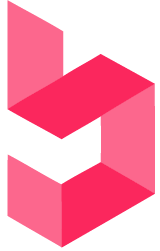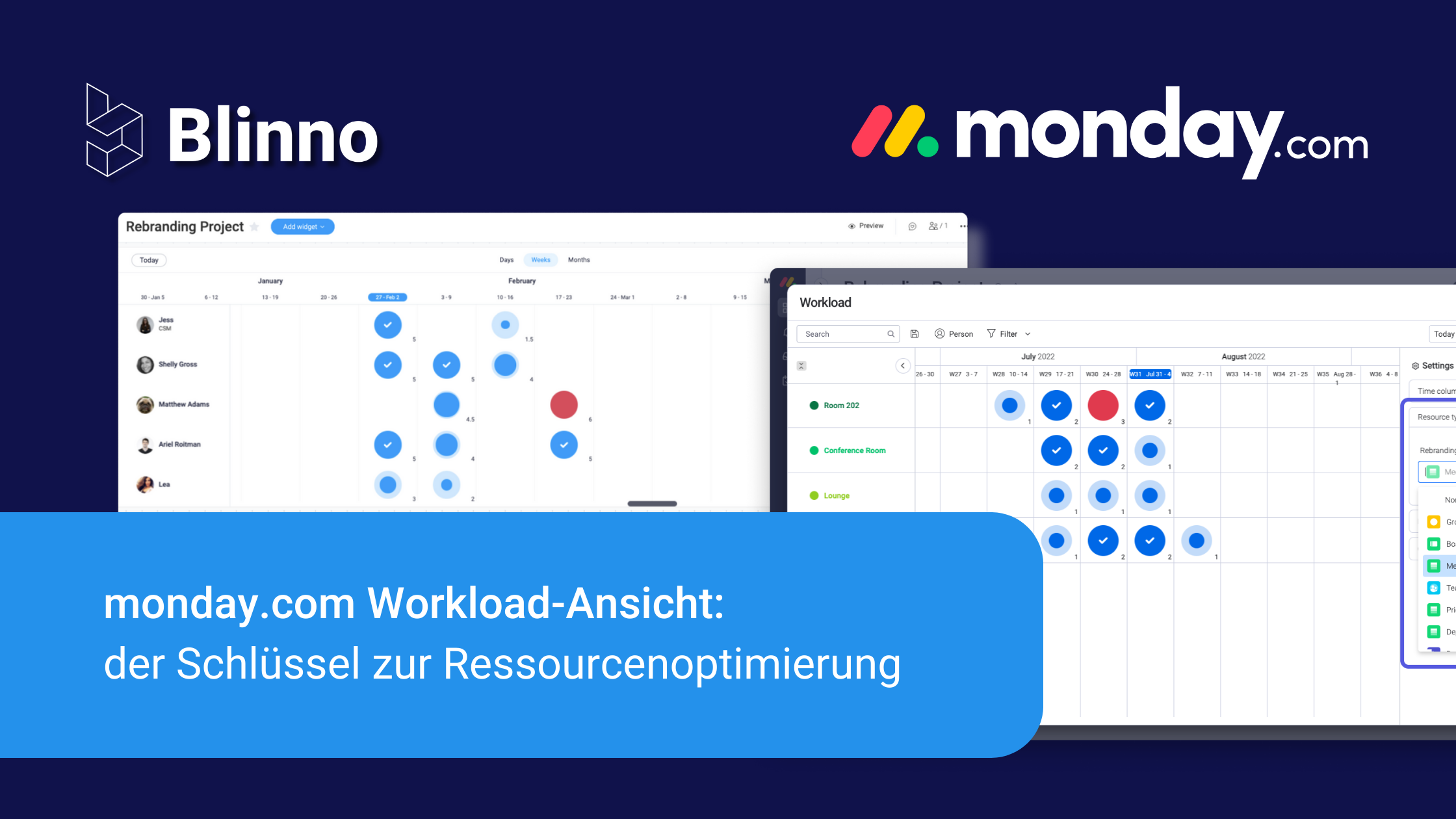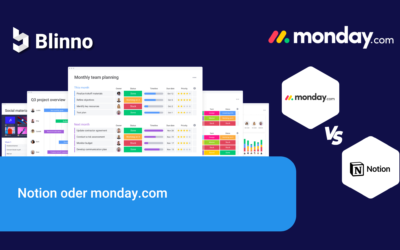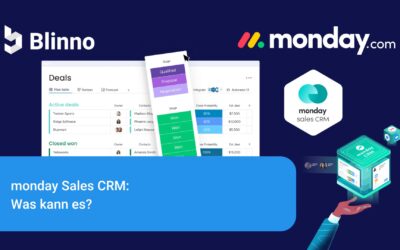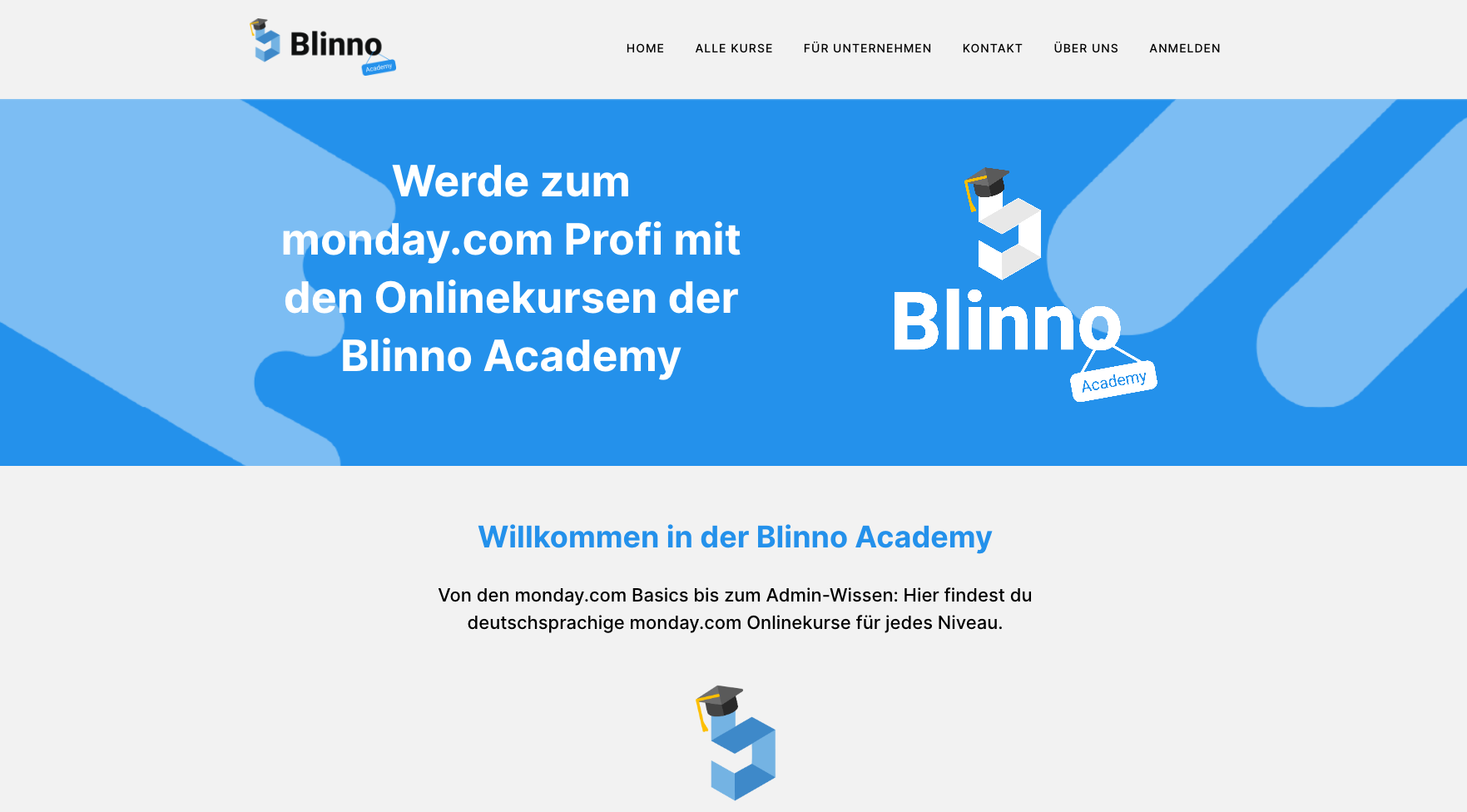The efficient management of resources plays a decisive role in modern project management. The “workload view” from monday.com proves to be an extremely valuable tool in this context. In this blog post, we will take a detailed look at this view on monday.com, explain how it works and show how it can help you to manage resources even more effectively.
What is the “Workload view”?
The “Workload View” on monday.com is a powerful tool that allows you to track the workload of your team members or resources in real time. The view provides a visual representation that allows you to monitor tasks, projects and resources at a glance. This view is particularly useful for team leaders, project managers and anyone who needs to effectively manage the resources of a project or organisation.
Why is the “Workload view” important?
The “workload view” plays a decisive role in modern project management for several reasons:
1. optimal resource utilisation
Efficient utilisation of resources is crucial to completing projects on time and keeping costs under control. The “workload view” helps to avoid overloads and ensure that all team members are adequately utilised.
2. early recognition of bottlenecks
The visual display of the workload makes it possible to recognise bottlenecks and overloads at an early stage. This gives project managers the opportunity to take timely measures to optimise the course of the project.
3. better planning and prioritisation
The “Workload view” enables more precise planning and prioritisation of tasks. You can allocate resources specifically to the tasks that need to be completed most urgently.
4. clear communication within the team
The view provides a transparent representation of the workload, which improves communication within the team. Team members can better understand who is responsible for which tasks and how the overall workload is distributed.
5. better basis for decision-making
With the “workload view”, project managers and executives have a better basis for making decisions. You can utilise resources more effectively to achieve strategic goals and avoid bottlenecks.
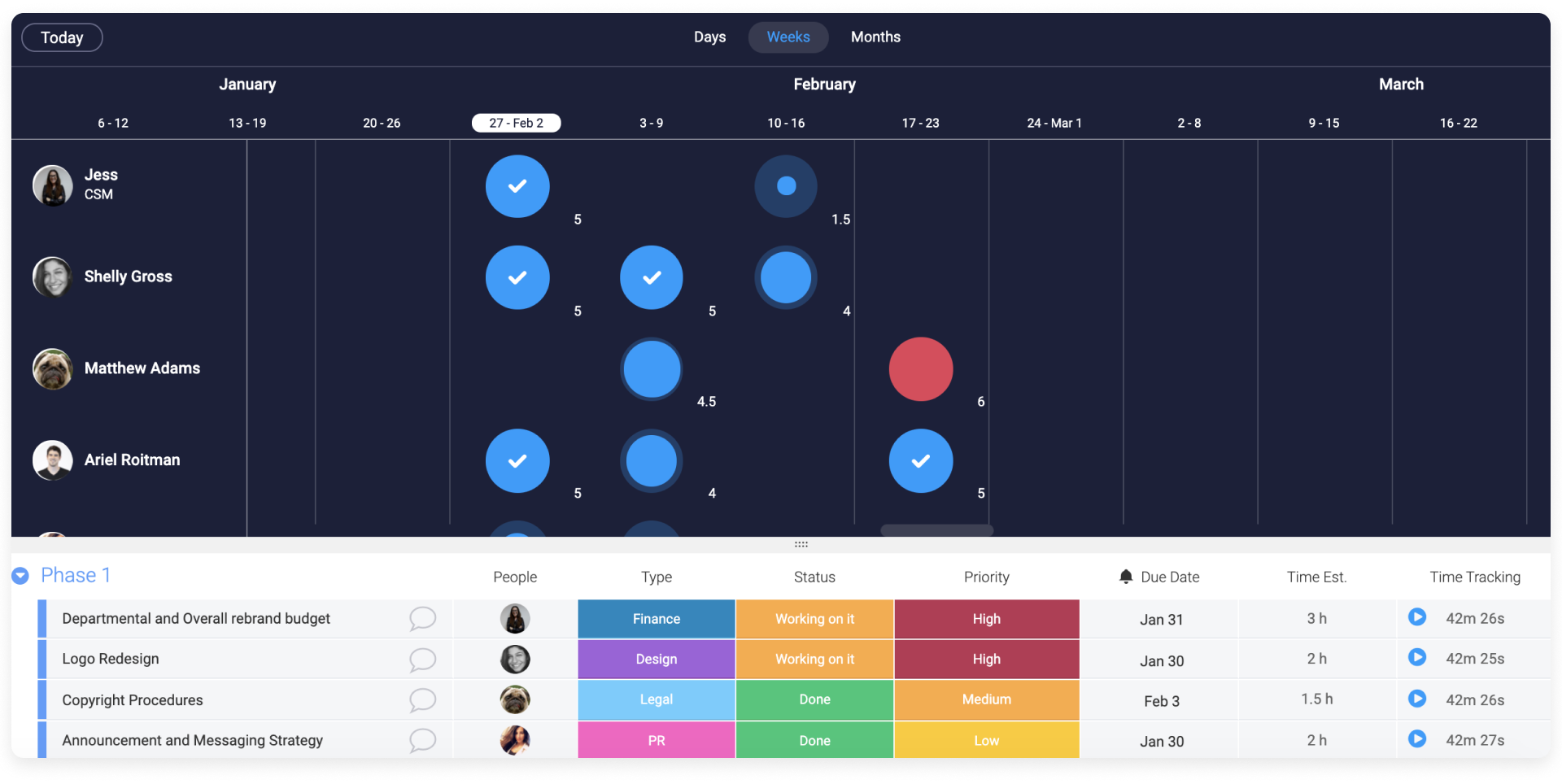
Step-by-step guide to using the “Workload view”
Planning your resources is the first step to allocating them. This will help you understand everything that needs to be done to complete the project.
1. Access to the “Workload view”: To use the “Workload view”, log in to your monday.com account and open the project for which you want to manage the resources
2. Customise the board: Make sure that your project board has the necessary columns to clearly identify resources and tasks. You can insert columns such as “Tasks”, “Responsible”, “Start date”, “Completion date” and “Status”.
3. Add users and resources: Assign the tasks to the corresponding team members or resources. This is done in the “Responsible” column. Each user is colour-coded.
4. data entry: Enter the start and end date for each task. This is crucial for the correct display of the workload.
5. Access the “Workload view”: Click on the “View” drop-down list and select “Workload view”.
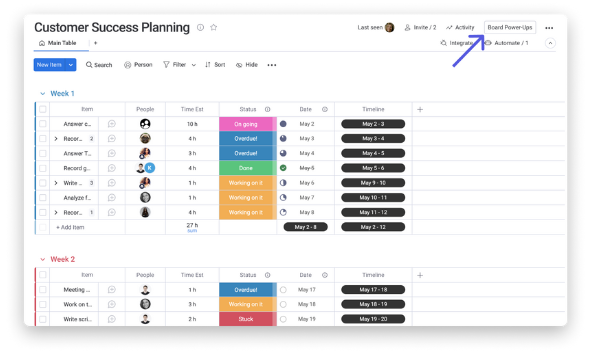
6. Visualise workload: In the “Workload view” you can see a visual representation of the workload of the team members or resources. The bars indicate the time period in which they are assigned to a task. This allows you to see at a glance whether someone is overloaded or has free capacity for other tasks.
7. Optimieren und Anpassen: Nutze die Filter- und Gruppierungsoptionen, um die Ansicht deinen Bedürfnissen anzupassen. You can filter by person responsible, status, priority, etc. to get exactly the information you need.
8. Derive action: Based on the information displayed in the “Workload view”, you could decide whether tasks need to be redistributed or postponed in order to optimise the use of resources.
9. Create a “Workload View”: To create a “Workload View” on monday.com, follow these steps:
a. Click on “Create view” in the top right-hand corner of your dashboard.
b. Select “Workload view” from the available views.
c. Configure the view according to your requirements by selecting the required columns and customising the filters.
d. Give the view a meaningful name and save it.
Conclusion
In today’s world of project management, efficient management of resources is crucial, and monday.com’s “Workload View” proves to be an invaluable tool in achieving this goal. With this powerful feature, you can track the workload of your team members or resources in real time, identify bottlenecks, better plan and prioritise tasks, improve team communication and make informed decisions.
If you want to optimise the use of your resources, the “Workload view” on monday.com is the key to this. Use them to help your projects succeed and avoid bottlenecks.
Ready to use monday.com’s “Workload View” for you and your team? Follow our step-by-step guide to use this powerful feature and maximise resource optimisation in your projects.
If you have any questions or if we can help you with the assembly. Please get in touch with us. As an official monday partner, we can help you in every way.