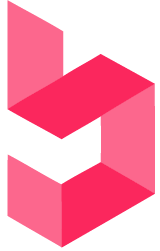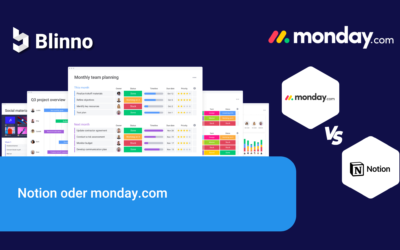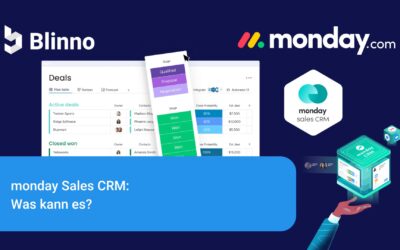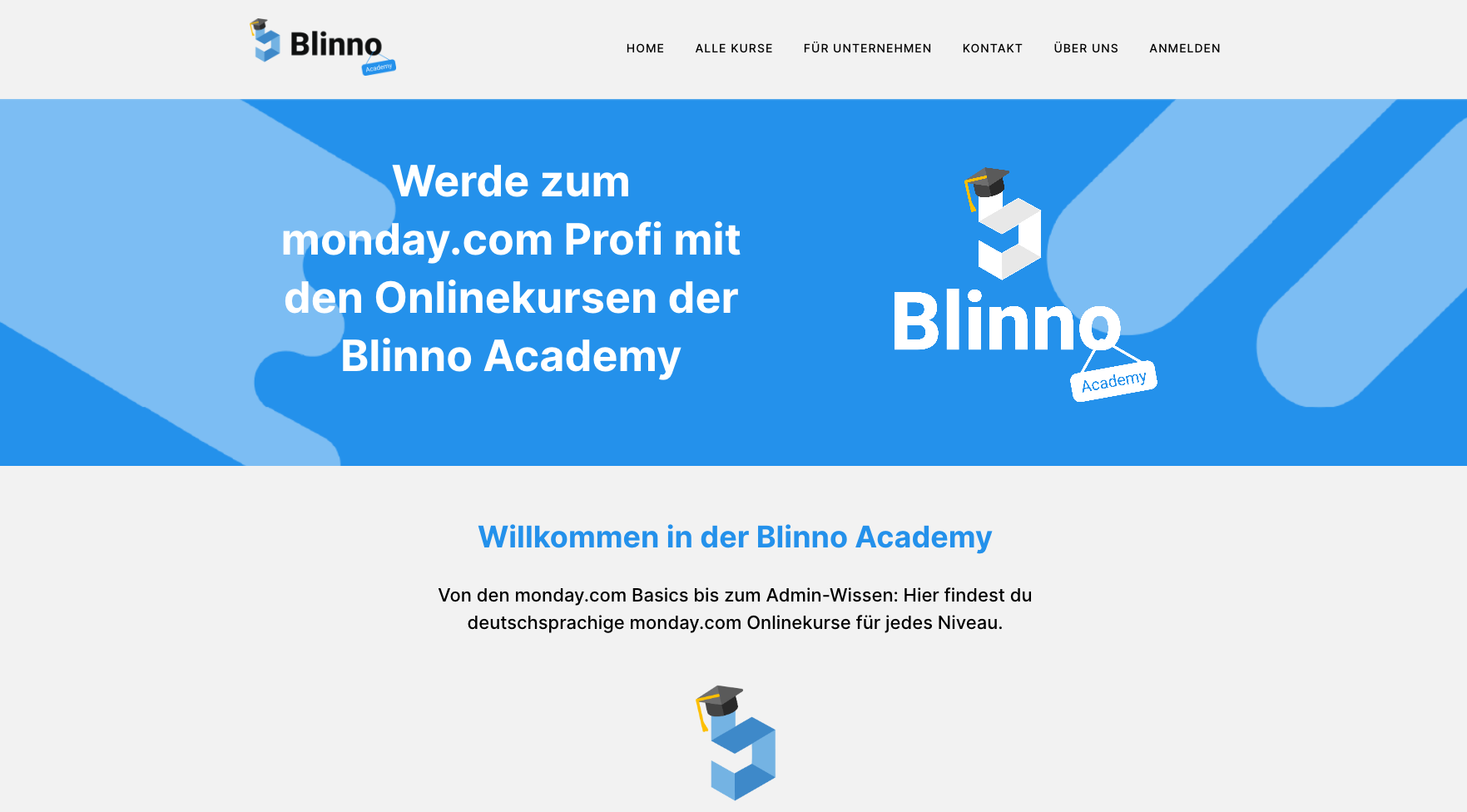Two-factor authentication (also known as TFA or 2FA) is an enhanced security measure that requires not only a password and username, but also a second piece of information for the login process; 2FA minimises the risk that unauthorised persons can access your private data or your identity.
In monday.com you can choose between two 2FA methods – either by receiving an SMS on your mobile phone or by entering a code from a special authentication app. This security function is available to all users in every tariff, but can only be activated by account admins.
Note: Two-factor authentication is also available for guests
Activate two-factor authentication for my account
Step 1:Click on your avatar, located at the bottom left of the screen, and select “Admin” as shown below:
Step 2: Next, select the Security option. Click on “Activate two-factor authentication” in the “Two-factor authentication” section below.
Step 3:In this step, you can select your preferred method of two-factor authentication – either by receiving a text message on your mobile phone or by using an authentication app.
After that, 2FA is active by default for all members of your monday.com account. You can then choose who you want to activate this for – members or guests or both.
Each team member/guest will then be asked to log in with the 2FA. You can choose the method you prefer. We will cover both methods below.
Activate 2FA via the authentication app
If you choose the option to log in via an authentication app (highly recommended!), you must first scan the QR code before you receive a one-time password (OTP) to log in.
The next time you log in, simply enter the new automatically generated code that appears in the authentication app. The code is renewed every 30 seconds, so enter it quickly. 😊
Tip: Some recommended authentication apps are Google Authentication or Duo Mobile.
Activate 2FA via text message
If you choose the option to log in via SMS, you will need to enter your phone number to set up 2FA. You will then receive a code via SMS on your mobile phone to log in.
The next time you log in, you will need to enter the new code that was sent to your mobile phone by SMS.
You’re done! You have officially set up two-factor authentication for your entire account! 🎉
Reset two-factor authentication
Reset 2FA from the admin area: If you are an admin of the account, you can change the 2FA method of your team members/guests; This is very useful if your team members have problems logging in via text message.
To do this, click on your profile picture in the top right-hand corner of your screen, select “Admin” and then “Users”. Once you have found the name of the respective user, click on the three-dot menu to the right of the name. An option to reset the 2FA method will be displayed so that you can easily log in again.
Reset two-factor authentication from my profile
Team members can reset their own 2FA method by navigating to their profile area. There they can decide which method they prefer without having to ask the account administrator to do so.
What team members and guests see in their account
Once 2FA has been enabled for the account by the administrator, all team members/guests will be prompted to select which 2FA method they would like to use when logging in. Like the administrator, depending on which of the two options are selected, team members/guests must perform an initial scan of the QR code or enter their phone number to receive a code via SMS.
Conclusion
The introduction of two-factor authentication (2FA) in monday.com provides an essential layer of additional security. Adding a second layer of verification not only protects your data within the platform, but also preserves the integrity of your identity. With the growing threats in cyberspace, using 2FA in monday.com is no longer an option, but a necessity.
Secure your team today !
Don’t wait for security vulnerabilities to occur. Proactively protect your account and data by enabling 2FA for your monday.com account. Whether you are a team member or a guest, your safety is in your hands. Opt for the added protection of two-factor authentication and make sure your workspace is secure.
Do you need more details or support? Then get in touch with us. As an official monday.com partner, we are happy to support you!
Source: monday.com